Have you ever open a file in. rmvb extension but cannot open it successfully? In lots of cases, you might not have a good idea to open RMVB files.
RMVB short for RealMedia Variable Bitrate which is a file format developed by RealNetworks. Actually, the quickest and easiest way to open RMVB is to download the RealPlayer.
This is the most suitable play to open RMVB files because others may occur problems during opening. Instead, if you do not want to download one specific play just for playing this kind of files, it’s time to convert RMVB to MP4 the most commonly format accepted by most of websites, players and devices.
Which RMVB to MP4 converter to choose?
Convert RMVB to MP4 with more the one features, I highly recommend an all-in-one video converter, video editor and video downloader to you- WonderFox HD Video Converter Factory Pro. This is a multimedia software allows you not only convert RMVB to MP4, but also to more than 500 formats and devices at a time.
How to convert RMVB to MP4 with the fastest way?
How to use this powerful to realize convert RMVB to MP4 immediately, here is a step by step guides to follow. Keeping your step to this three-steps instructions, it is easy to figure out this problem. With this program, how can we start. Firstly, free download this RMVB to MP4 converter from WonderFox Soft official page and launch it.
Step 1: Get into the interface, you can see five main functions in front of your eyes, including “Converter”, “Downloader”, “Recorder”, “GIF Maker” and “Toolbox”. Click “Converter” icon to get into a new window of conversion function. Then press your mouse on “Add Files” button to load your RMVB files form local folder. Or for your convenience, just simple drag them directly to the box.
Step 2: Clicking the output format icon on the right side of the program to extend the list of output format and device. Under the “Video” tab, here is “MP4”. At the same time, here are other 500+ formats or devices you can choose to convert. I prefer convert RMVB to MP4 as MP4 is the one of the most commonly format can be used on almost any devices for a good playback. If you want to watch the video strangely in your smartphone, here you can choose “IPhone 11”, “IPad Pro”, “Huawei Mate 30”, “Nokia 9 series” or “Panasonic” which is a TV brand.
Step 3: If you are an expert in video, you can also change settings including Frame Rate, Bit Rate, Resolution by clicking “Parameter settings”. After all detail settings finished, pick up one folder to save the converted MP4 files. Last, hit “Run” button to start RMVB to MP4 conversion process.
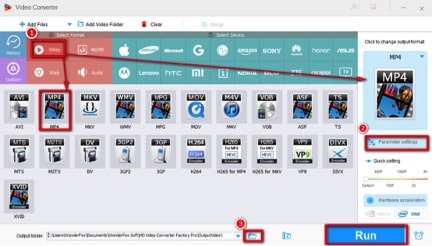
More about this converter
1. Support multi files up to 10 be converted at once. Set this choice just clicking the Gear like button. On the top, you can make change of the maximum number of batch converting tasks.
2. Allows you convert SD (Standard definition) to HD (High definition), which is a special unique technology developed by WonderFox. It’s easy to convert 480P to 720P, 1080P even 4K. At this time, checking “Picture Enhancement” option will give you a better watching experience while converting low quality to high quality.
3. Supported by WonderFox hardware acceleration technology, conversion speed can be 50X faster the original and common conversion speed.
4. The newest version add some third party tools to make more options to videos including Photo to Video Maker, Split-screen Video Maker, Ringtone Studio and Subtitle Extractor.
5. Besides video conversion, here are more than 300 online video sharing websites you can save videos or audios from them immediately.
Wrap up
Pros
1. Fast speed for video converting and downloading.
2. Various formats and devices supported to be converted.
3. Once purchased “Lifetime License”, supports lifetime free update and VIP service.
4. Support multiple language choice including Deutsch, English, France, Chinese and Japanese.
5. Constantly supports the newest formats and devices.
Cons
It’s a pity it only supports Windows system.
In a word, fast conversion speed, built-in video editor with merge and clips, and various formats and devices to convert makes WonderFox HD Video Converter Factory Pro special among kinds of converters. Of course, the budget would be a top concern and it is indeed a paid software. However, with so many useful functions for no matter experts or newbies, it is worth of trying.
As usual, I high recommend trying the free version at first before buying. What your good ideas of video conversion? Which converter you like most? Share your good experience in the comment below.
Steps for the conversion
Converting RMVB (RealMedia Variable Bitrate) files to MP4 format can be a straightforward process with the right software. MP4 is a more widely accepted video format that offers greater compatibility with various devices and media players. Here’s how to convert RMVB files to MP4:
Using a Desktop Video Converter
Download a Video Converter:
- First, download a reliable video converter that supports RMVB and MP4 formats. There are many converters available, such as HandBrake, Any Video Converter, or Freemake Video Converter.
Install and Open the Software:
- Follow the instructions to install the software on your computer. Once installed, open the program.
Import RMVB File:
- Look for an option to add or import video files into the program. This might be a button or a menu item labeled ‘Add Video’, ‘Import’, or something similar. Select your RMVB file for conversion.
Choose MP4 as Output Format:
- Find the section where you can select the output format. Choose MP4 from the list of video formats.
Customize Settings (Optional):
- If you want to customize the video’s resolution, bitrate, or other settings, navigate to the settings or options menu. This step is optional and can be skipped if you are unsure about what settings to choose.
Start the Conversion:
- Look for a button to start the conversion process, which might be labeled ‘Convert’, ‘Start’, ‘Encode’, etc. Click it to begin converting the RMVB file to MP4.
Save the MP4 File:
- Once the conversion is complete, save the MP4 file to your desired location on your computer.
Using an Online Video Converter
- Choose an Online Converter:
- Select an online video converter service that supports RMVB to MP4 conversion. Websites like CloudConvert, Zamzar, or Online-Convert can do this.
- Upload RMVB File:
- Go to the website and upload your RMVB file. There should be an option to ‘Choose File’, ‘Upload’, or something similar.
- Select MP4 as Output Format:
- Choose MP4 as the target format from the provided list of output formats.
- Start the Conversion:
- Initiate the conversion process by clicking on the ‘Convert’ button.
- Download the MP4 File:
- After the conversion is done, you will be able to download the MP4 file to your computer.
Note: When using online converters, be aware of privacy and security considerations since you will be uploading your files to a third-party service.
Regardless of the method, make sure that the software or service you use is secure and reliable to avoid potential malware or privacy issues. Always download software from the official website or a trusted source, and for online converters, read reviews and privacy policies before use.
A brief recomendation
Are you looking for the best computer repairs brisbane service?. If yes, you have come to the right place! Visit our website, check our wide range of quality services and don’t hesitate to contact us. We guarantee that you will be fully satisfied with our service.

3 thoughts on “One most efficient and fastest way to convert RMVB to MP4”